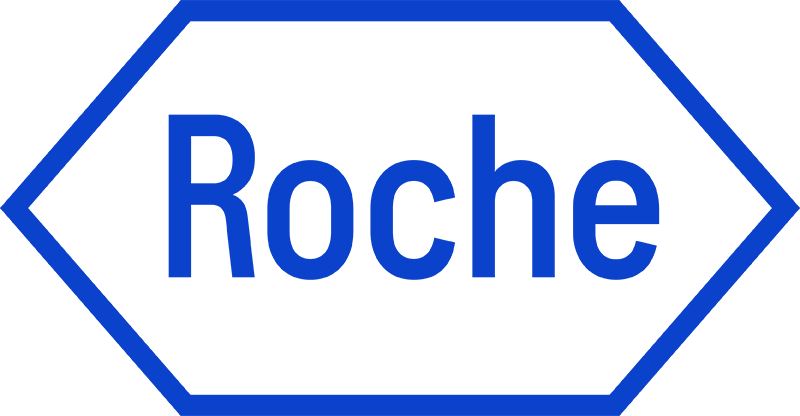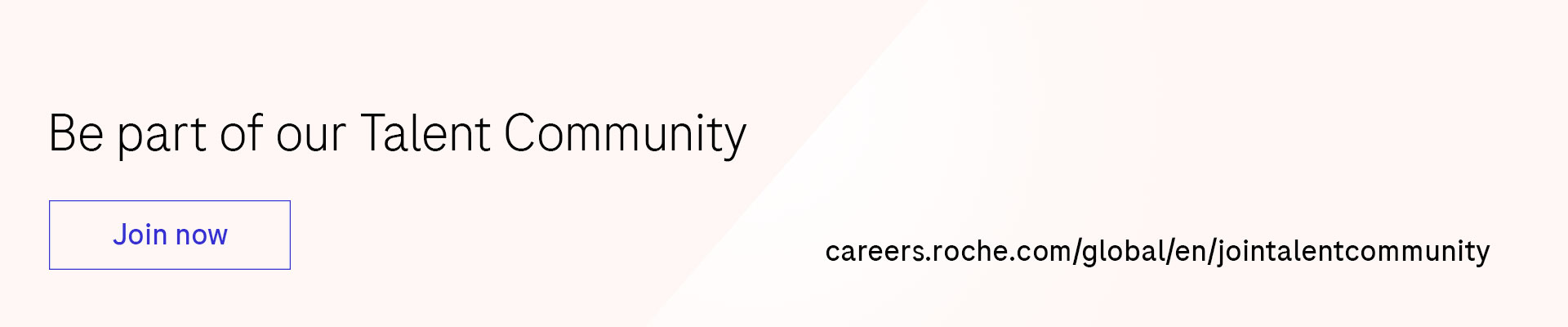Workday Candidate Home Account
Workday is our Recruitment and HR system. As part of the recruitment process, if you would like to create a Workday Candidate Home Account it will enable you to track your application through the process. In addition if you are offered a job with our company, you will need that Candidate Home Account to complete tasks to get you ready to be hired (including signing your contract in some countries).
Each time you apply for a job, you will need to link your job application with your Workday Candidate Home Account. Your candidate home account needs to use the same email address as your application (otherwise they can’t be linked).
Follow the instructions below for linking your application to your account (or to create your account the first time):
1. After submitting an application, you will be taken to a "Thank you!" page. Find and click the button which prompts you to "Create/Log in to your account".
2. Alternatively, if you already closed the "Thank you!" page upon submitting your application, you will find a confirmation email in your inbox. Click on the link in the message.
3. If this is your first time seeing this page, go to "Create Account", marked in blue. If you already have an account, enter your email address and password to log in. Please make sure to use the email address that you used to apply; the one where you received the confirmation.
4. To sign up, fill in all the required fields and click "Create Account" button. Your email address should be the same as the one you used for your application(s).
5. Once this is done, you are taken to your Candidate Home, where you will see any tasks you might have, a list of your active and inactive applications, and their statuses. Here you can also view and withdraw your applications using the three dots under "Actions".
6. In case you would like to make changes to your personal information, go to "Settings" in the top right corner.
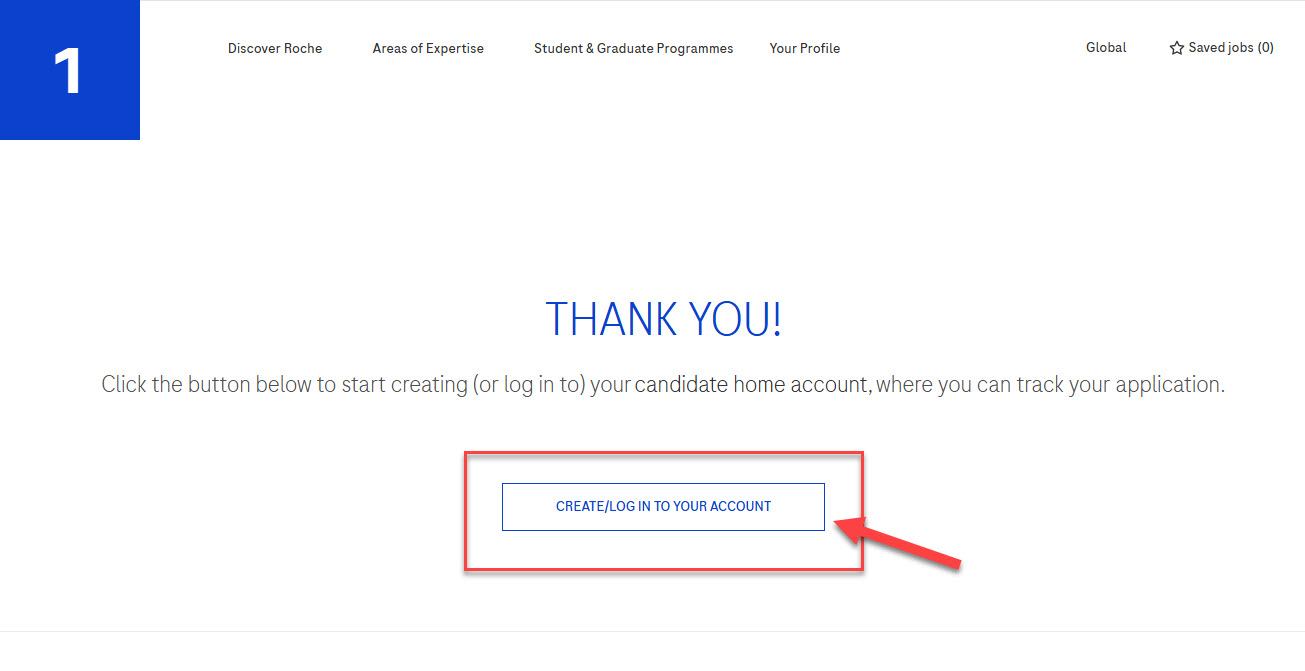
Loading...
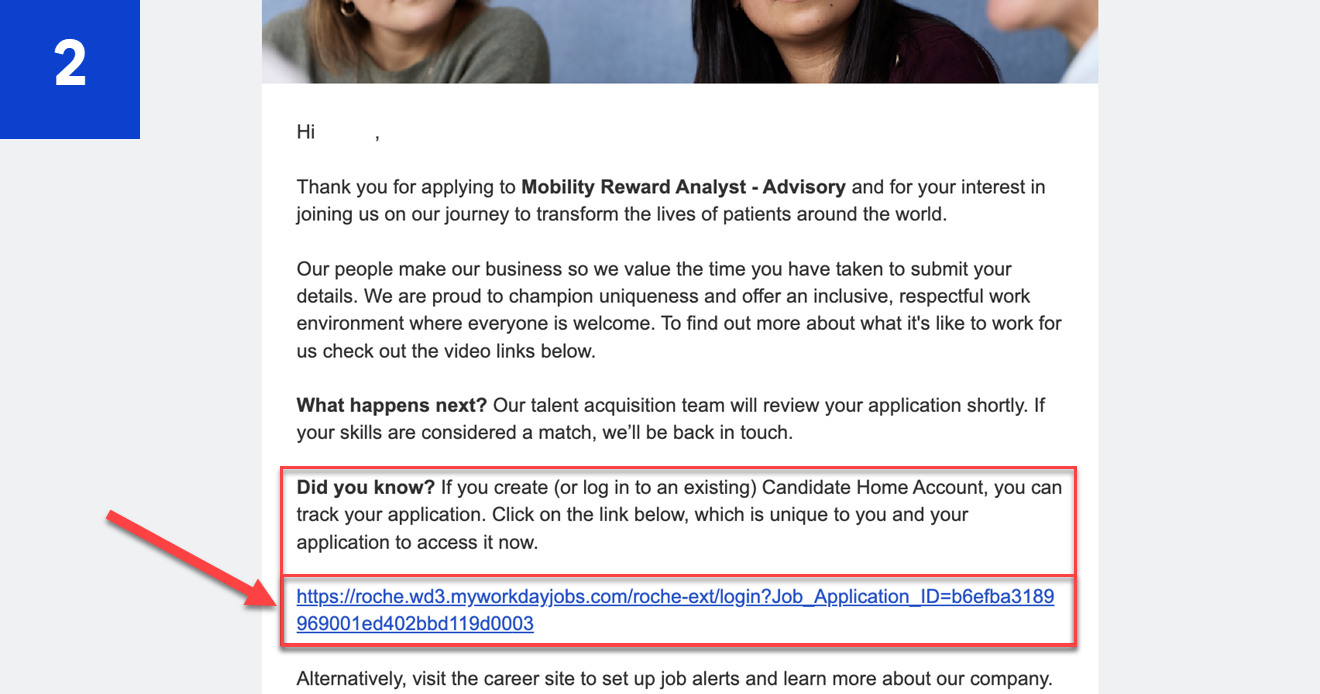
Loading...
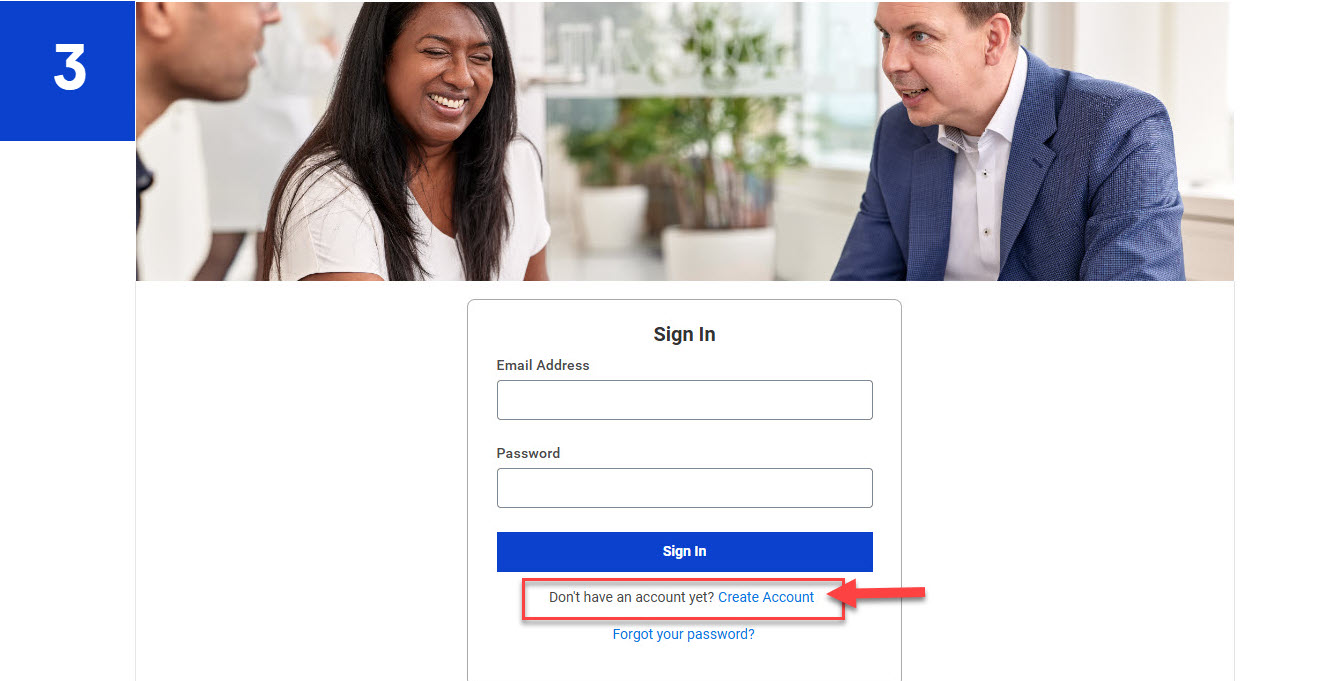
Loading...
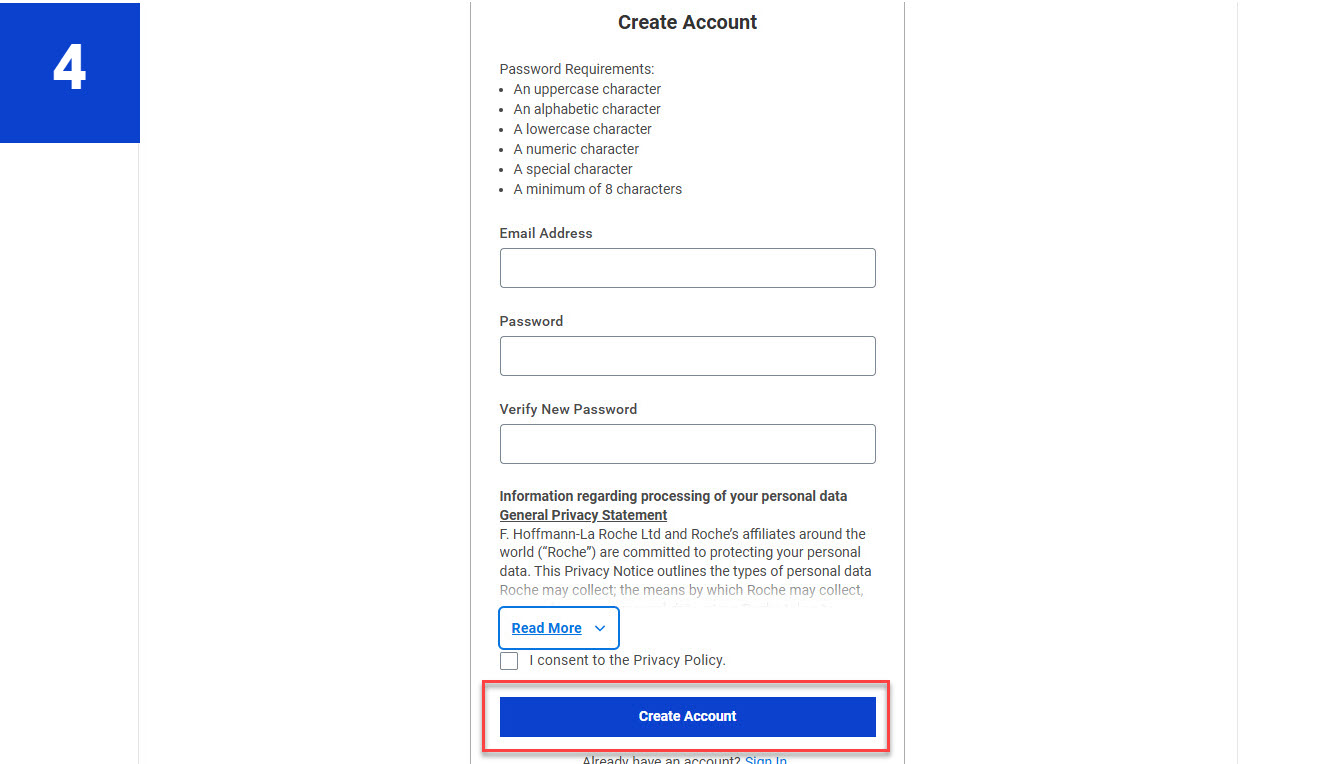
Loading...
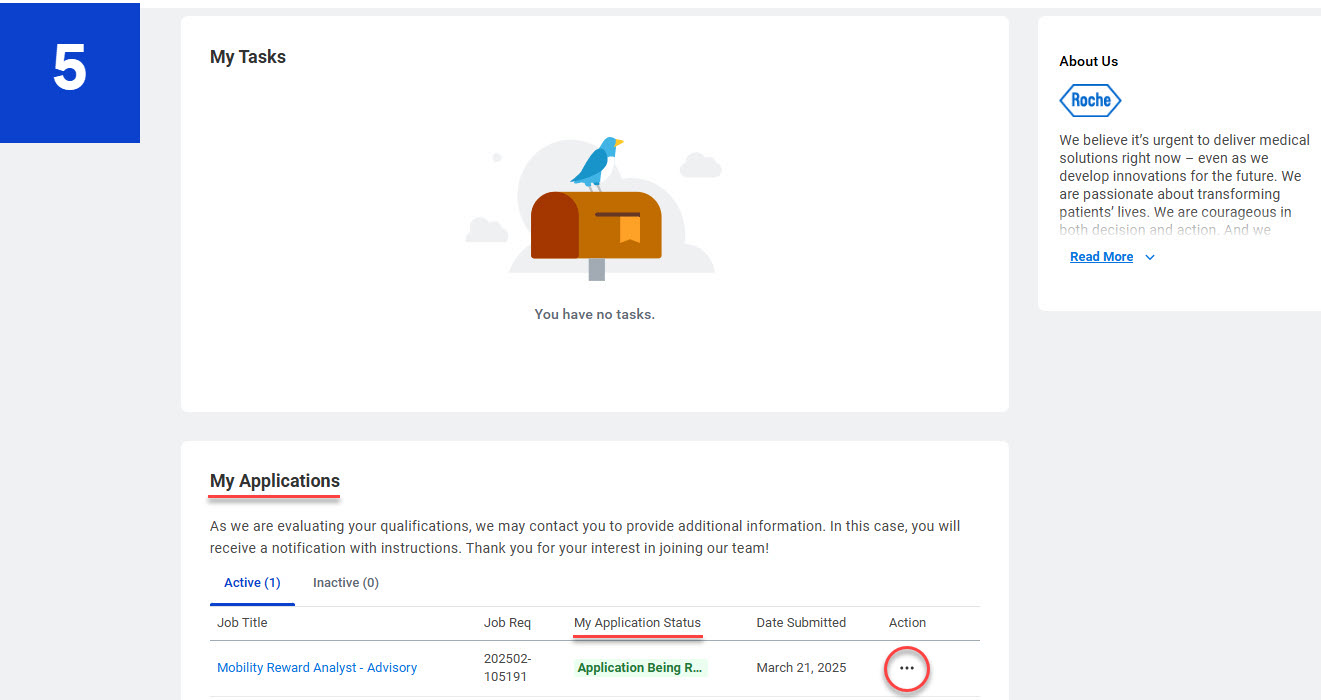
Loading...
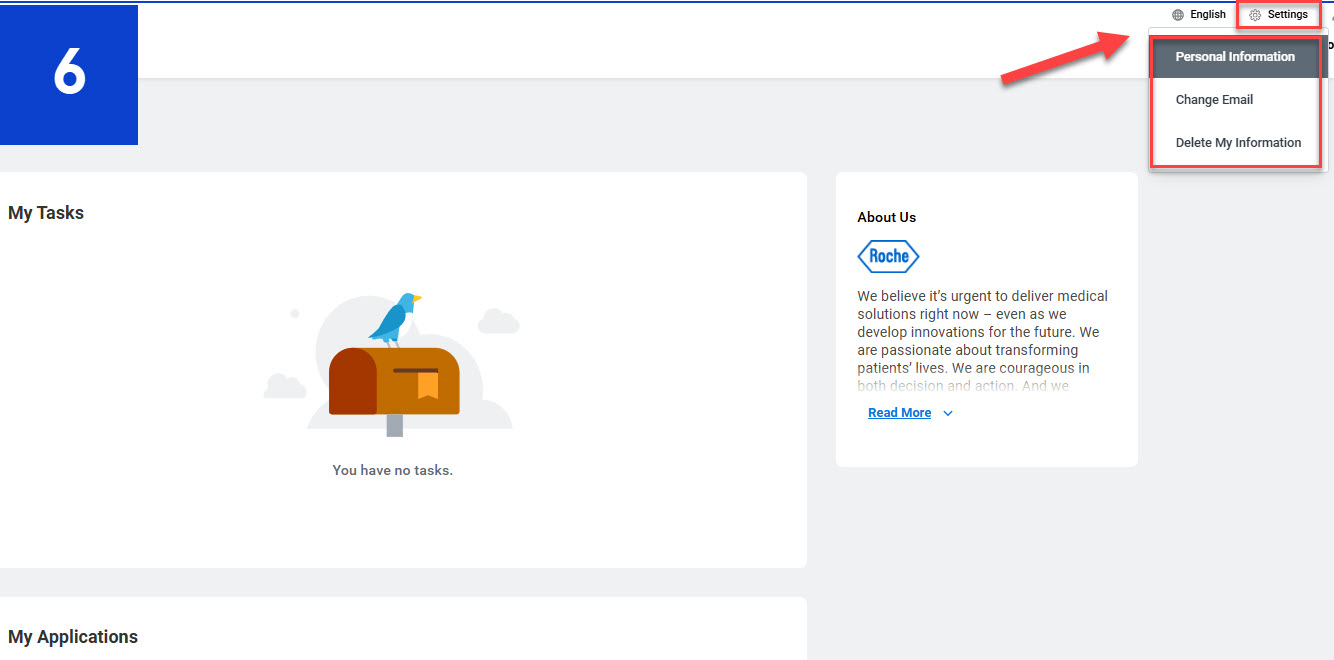
Loading...