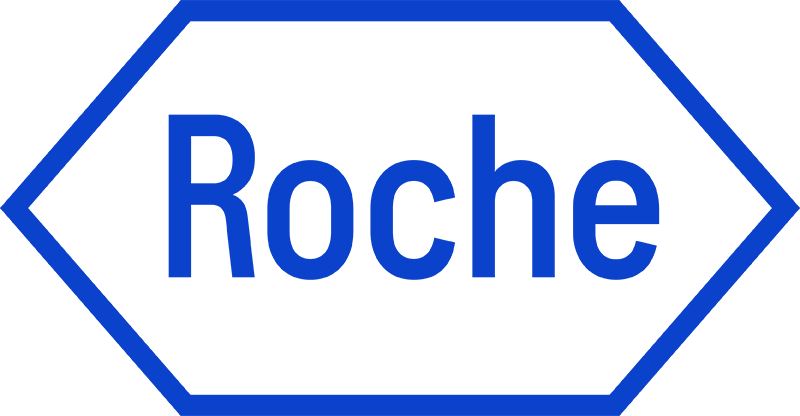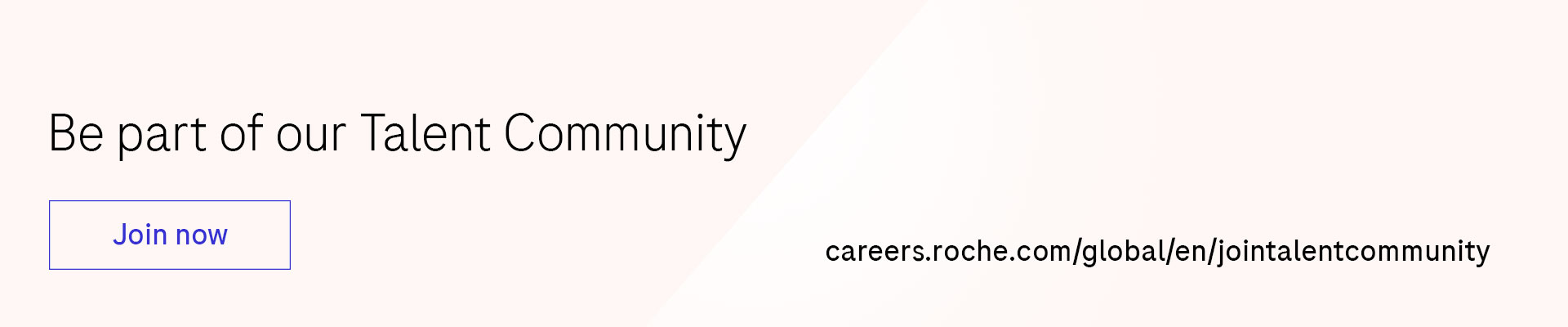How to create job alerts
Find the most suitable job for you within our company by creating job alerts! This site offers step-by-step guidance on creating the notifications tailored to your specific needs and preferences. With job alerts, you can receive timely notifications about new opportunities that match your criteria, ensuring you never miss out on your dream job!
1. Go to careers.roche.com.
2. Navigate to "Discover Roche," then go to "Job Search."
3. Use the refine search filters to get better job alerts by selecting options like category, sub-category, location, state/province, city, hiring type, job level, and job type.
4. Once you’ve set all your filters, scroll down a bit. On the left side, you’ll see "Create Job Alert."
5. Enter your email address and choose how often you'd like to receive job alerts (daily, weekly, or monthly).
6. Click on "Create Job Alerts." You’ll then get a notification to verify your email address.
7. Log in to your email account and verify your email address by clicking on the "Click Here" link.
8. After verifying your email, you’ll start receiving updates via email.
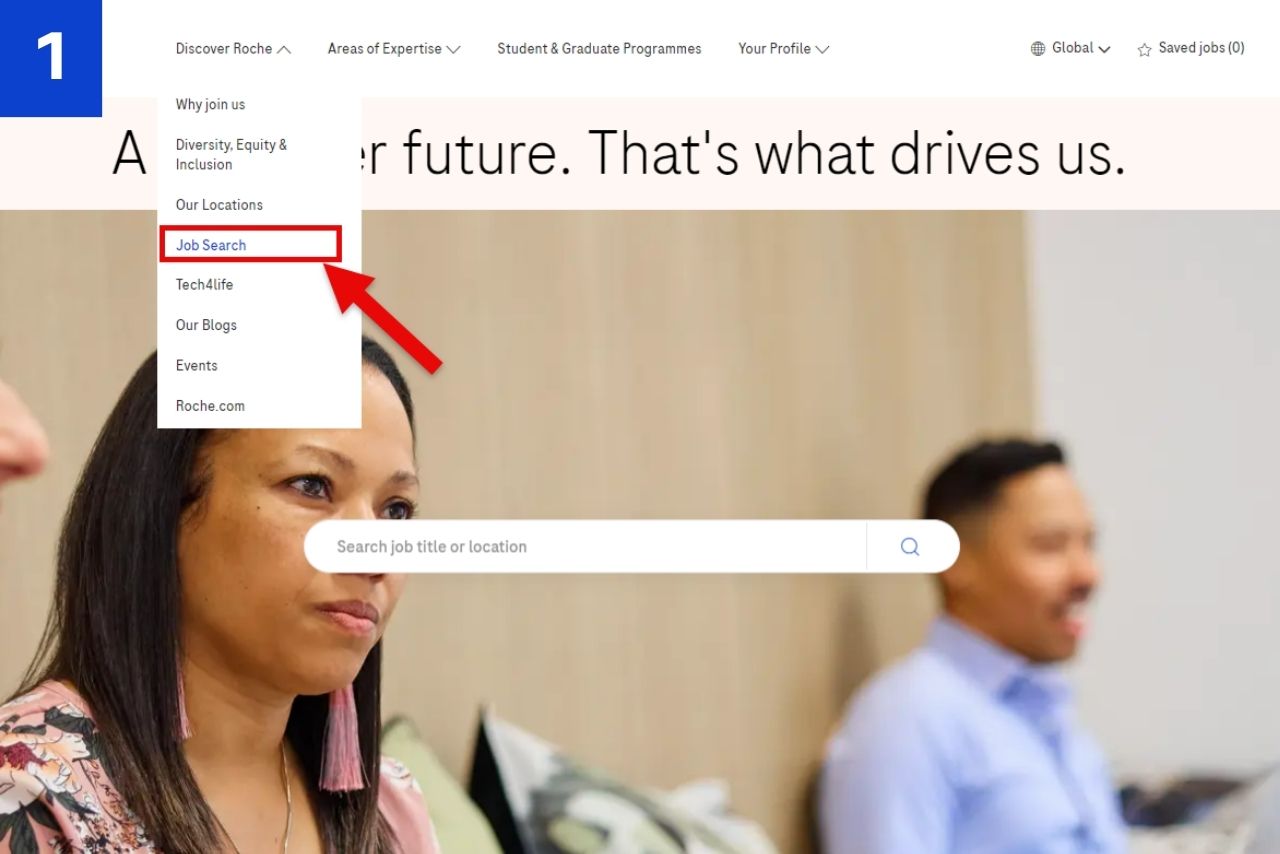
Loading...
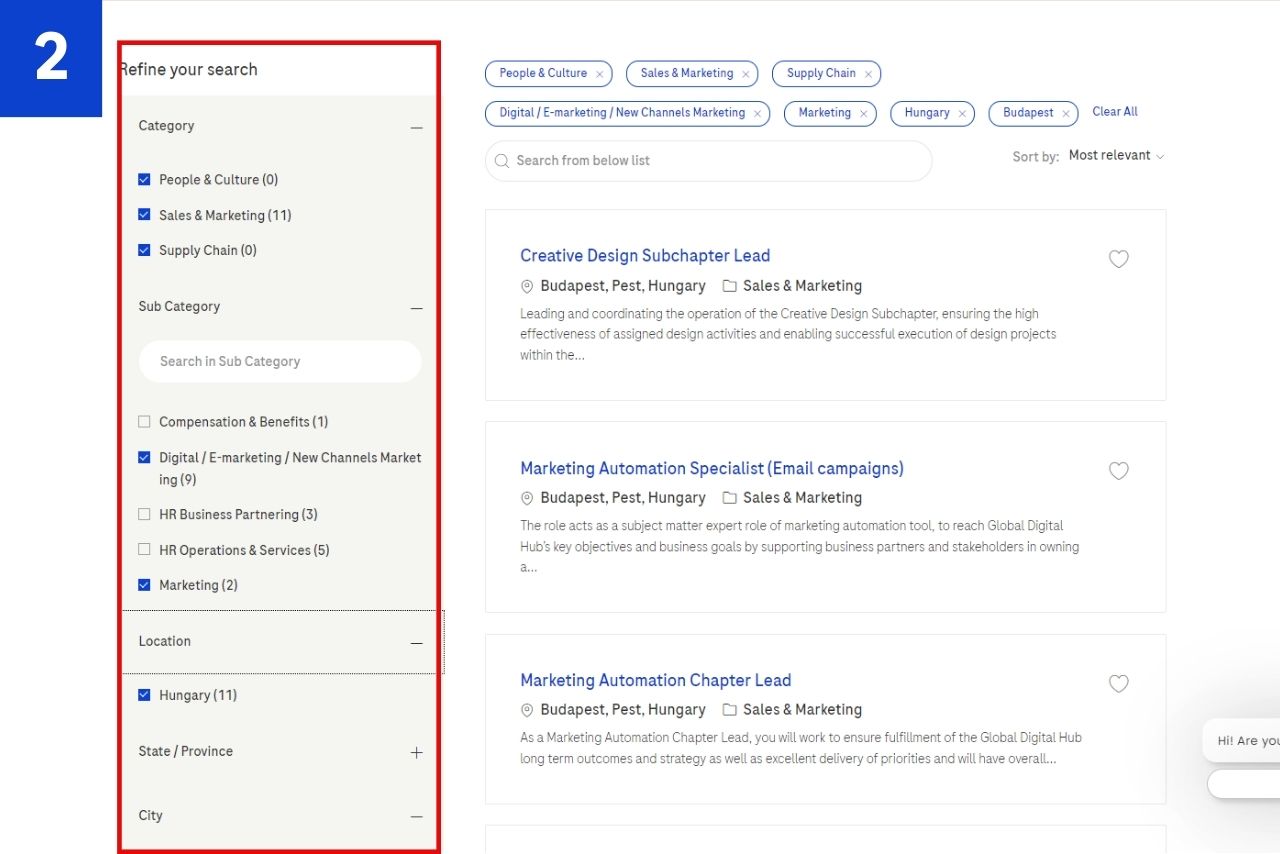
Loading...
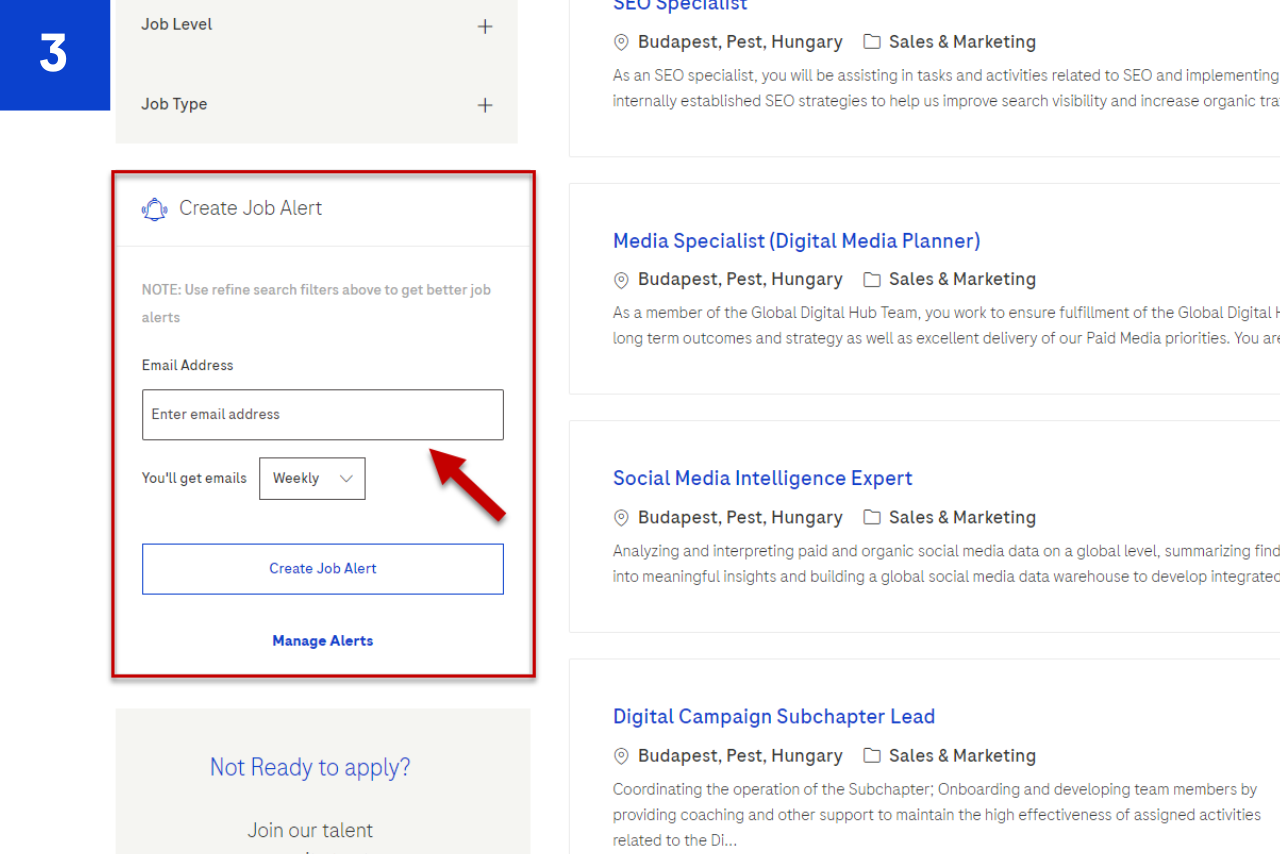
Loading...
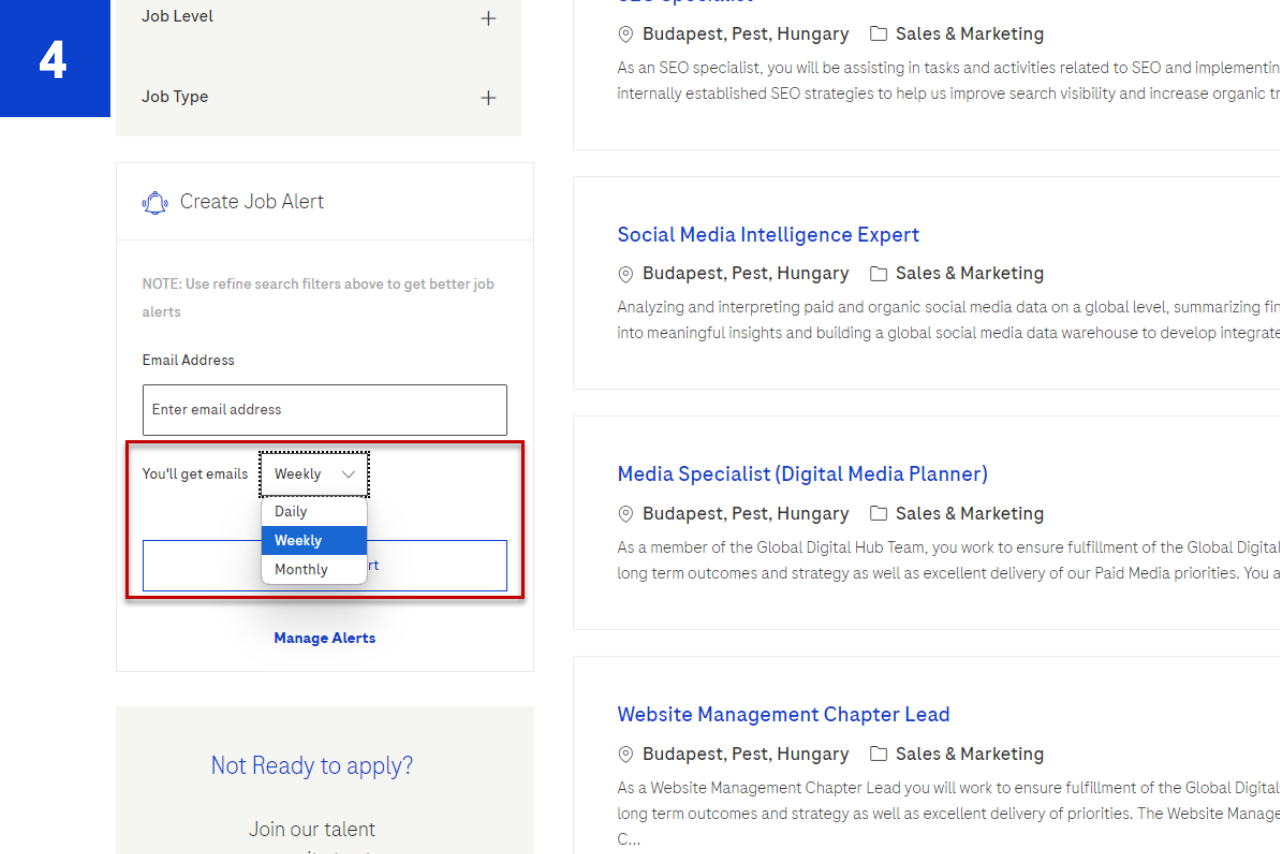
Loading...
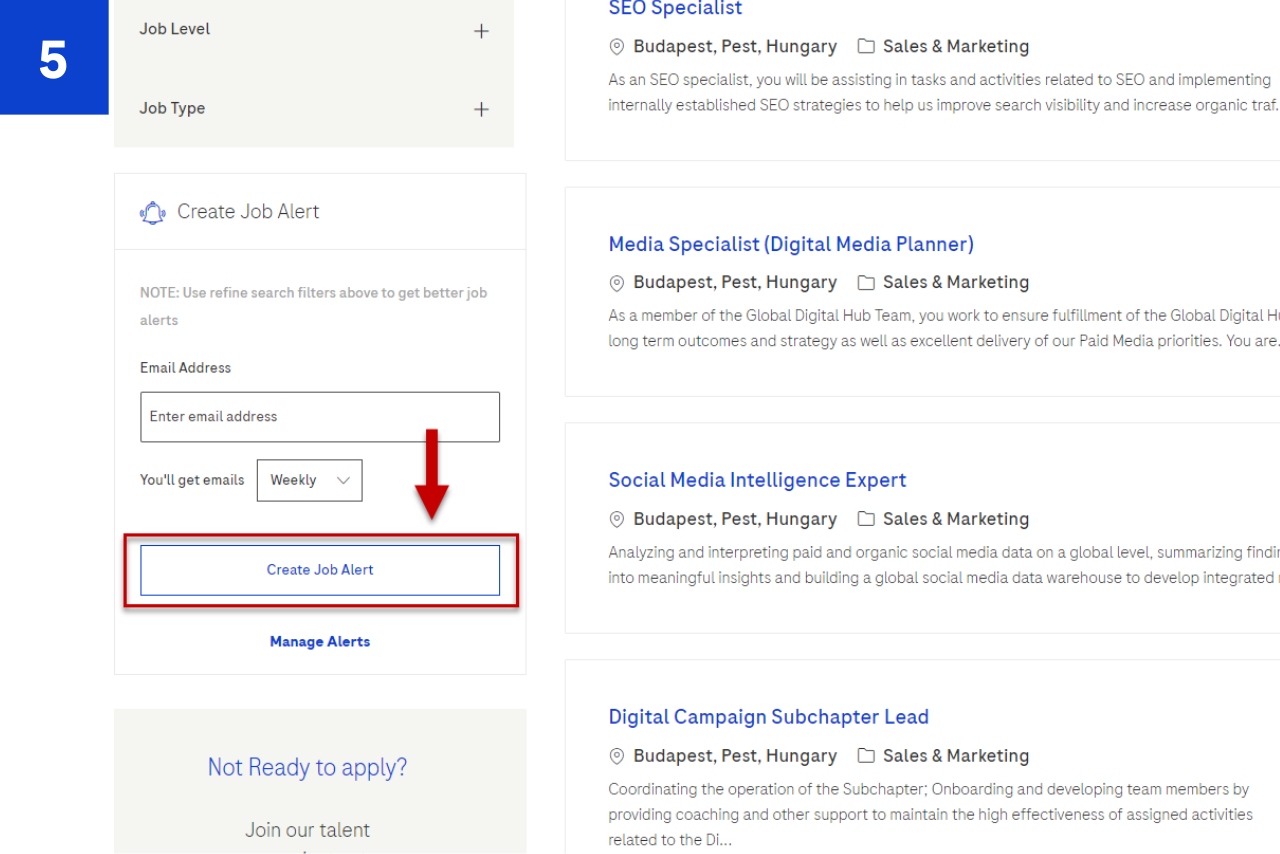
Loading...
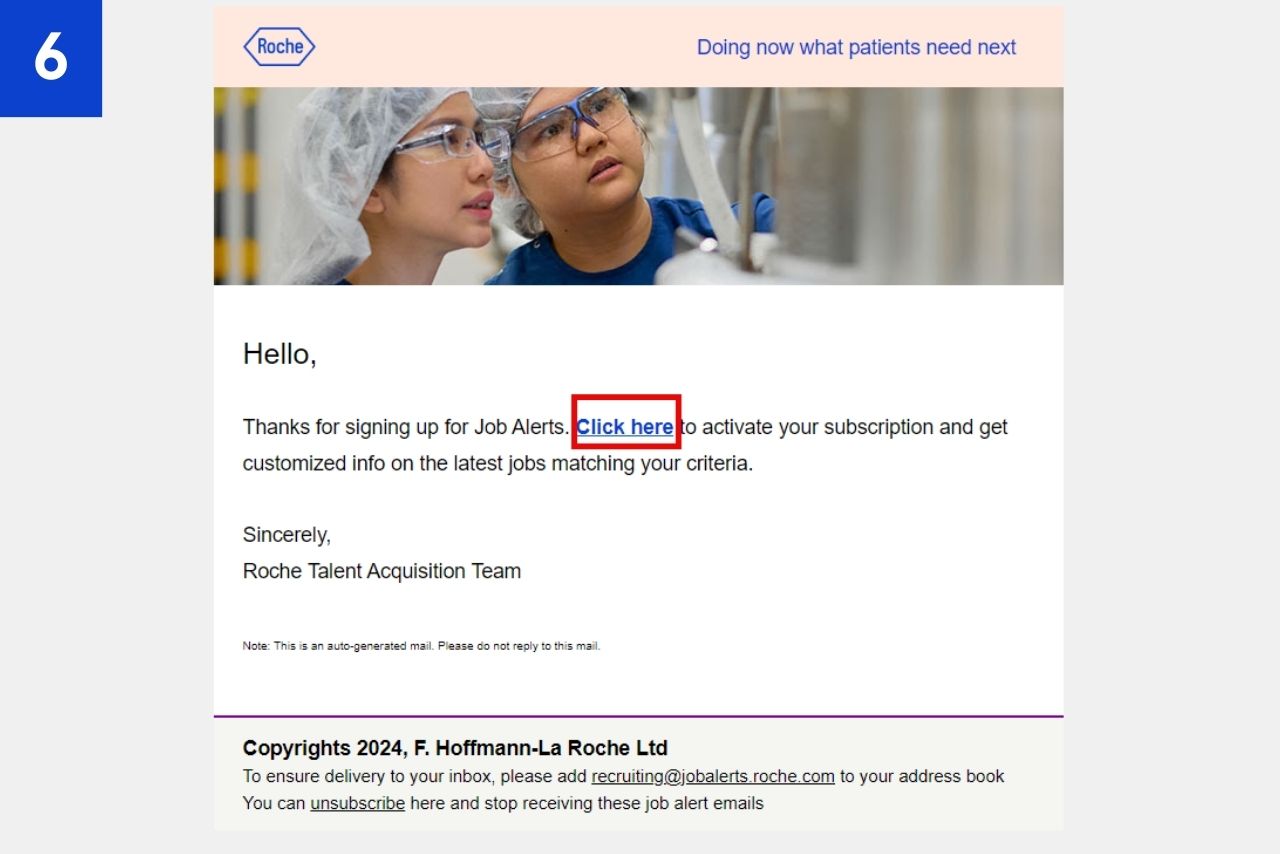
Loading...
How to manage job alerts
1. Go to careers.roche.com.
2. Navigate to "Discover Roche," then go to "Job Search."
3. Scroll down until you see "Manage Alerts" on the left side of the page.
4. Click on "Manage Alerts" and enter the email address you previously used to subscribe to job alerts, then click "Send". You'll then receive an email with a link to access your account. (Please note, if you have just signed up for job alerts, you will be redirected to the manage alerts page right away and won't receive a separate email.)
5. Log in to your email account and click on the "Click Here" link in the mail you received. Once you open the link, you'll see all your job alert subscriptions listed.
7. By opening the drop-down list below "Email Frequency", you can modify how often you'd like to receive updates about each job alert.
8. Using the buttons underneath "Actions", you also have the ability to view results of your alerts or unsubscribe individually.
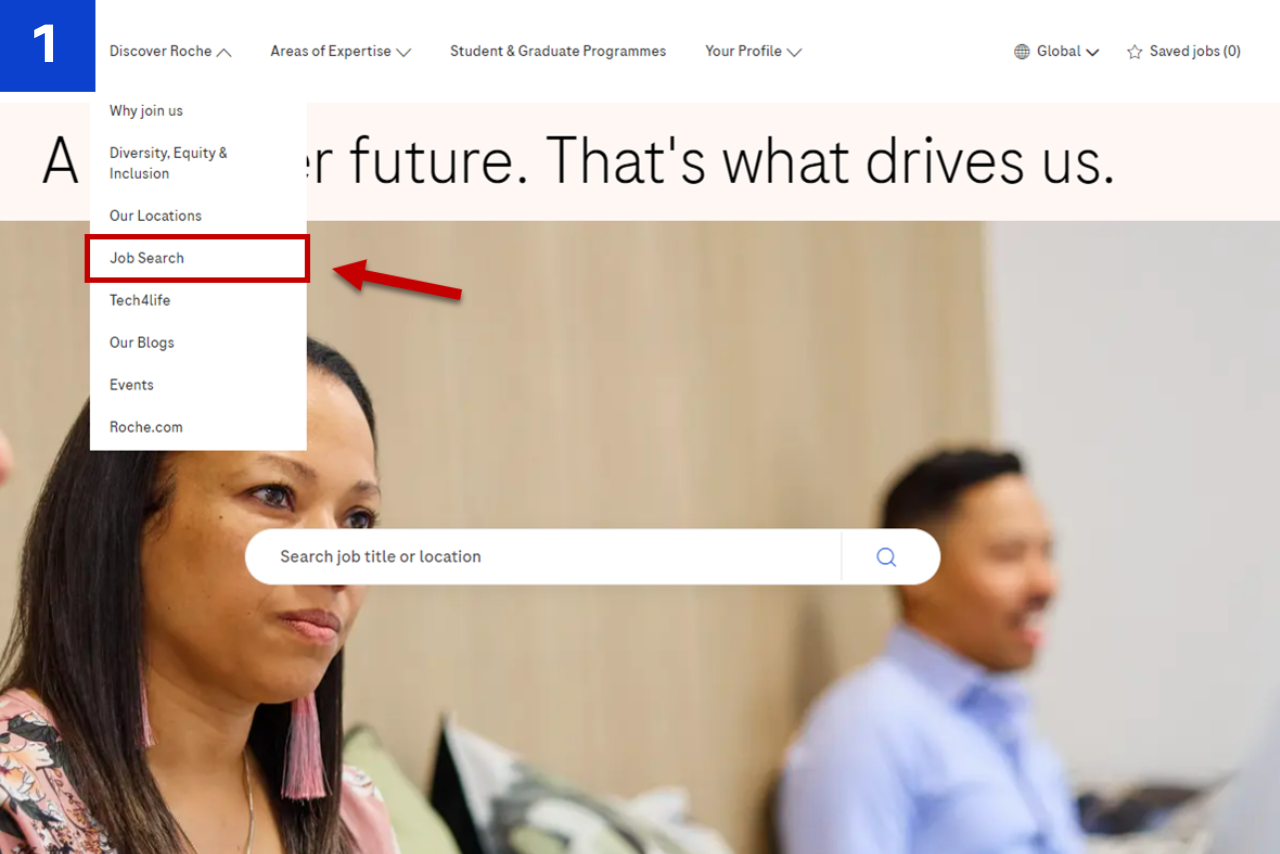
Loading...
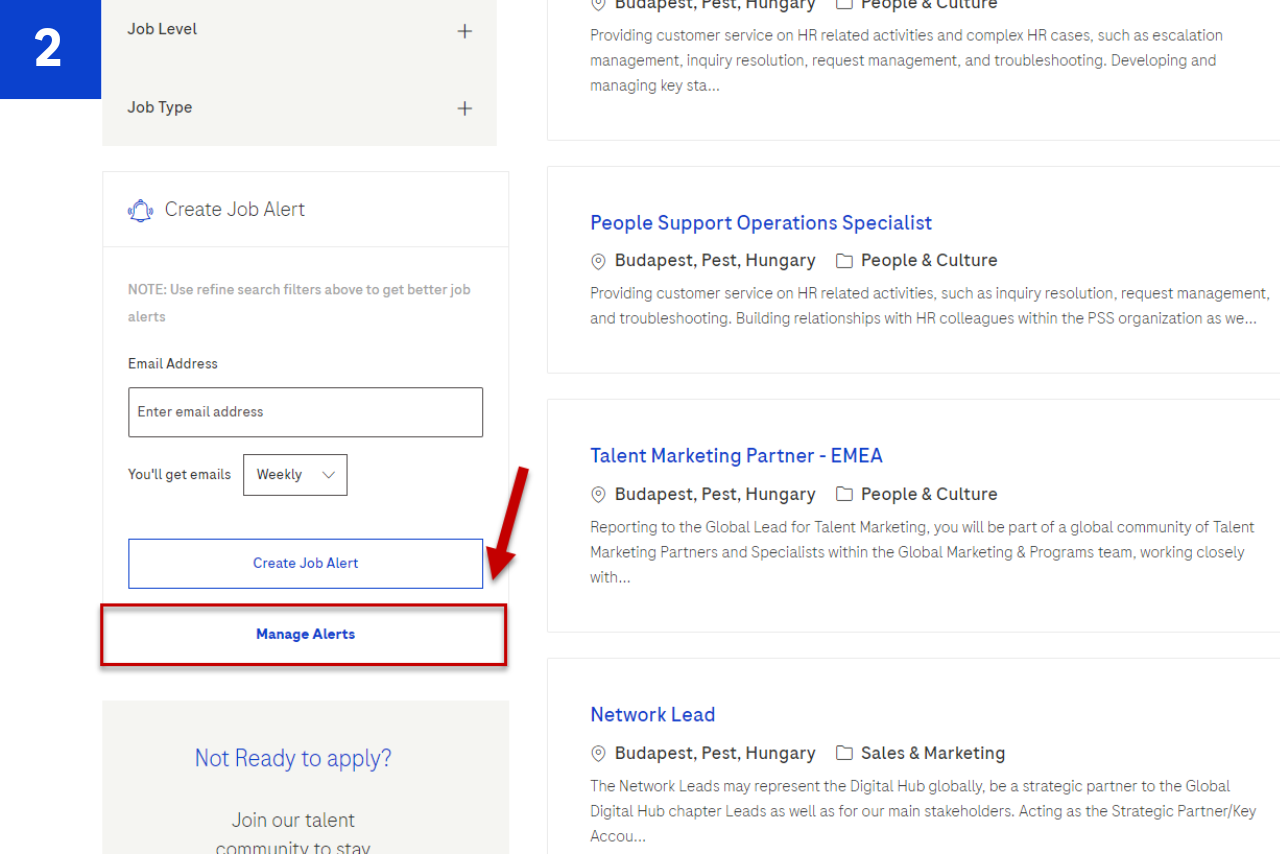
Loading...
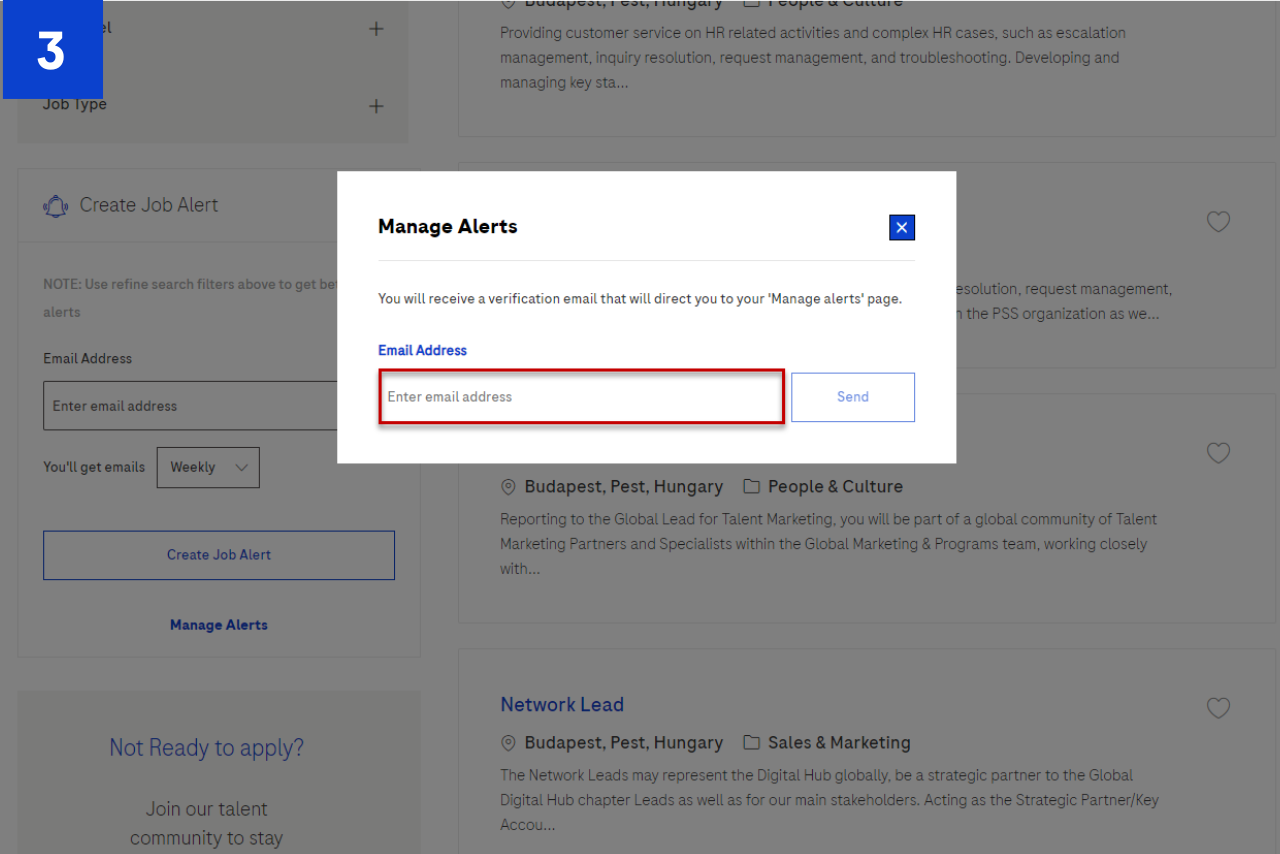
Loading...
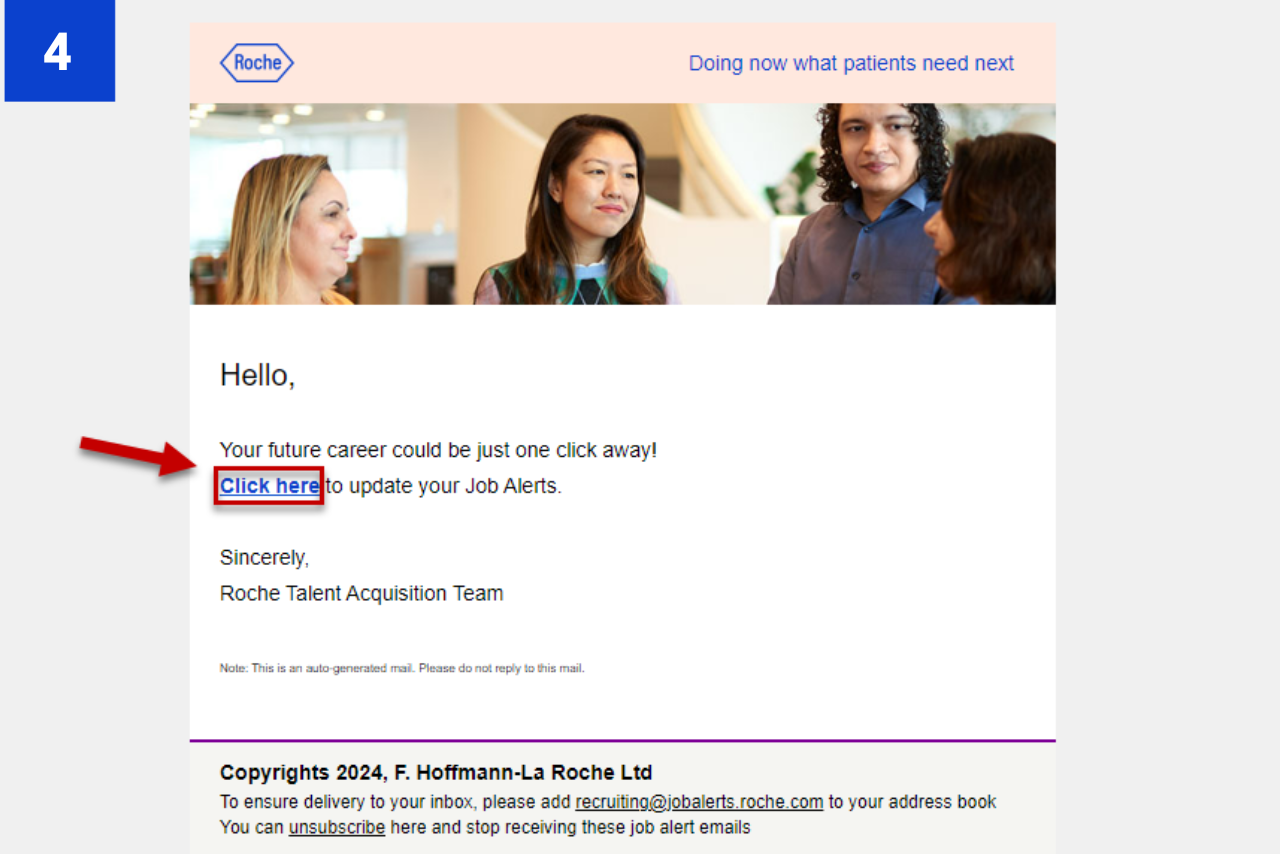
Loading...
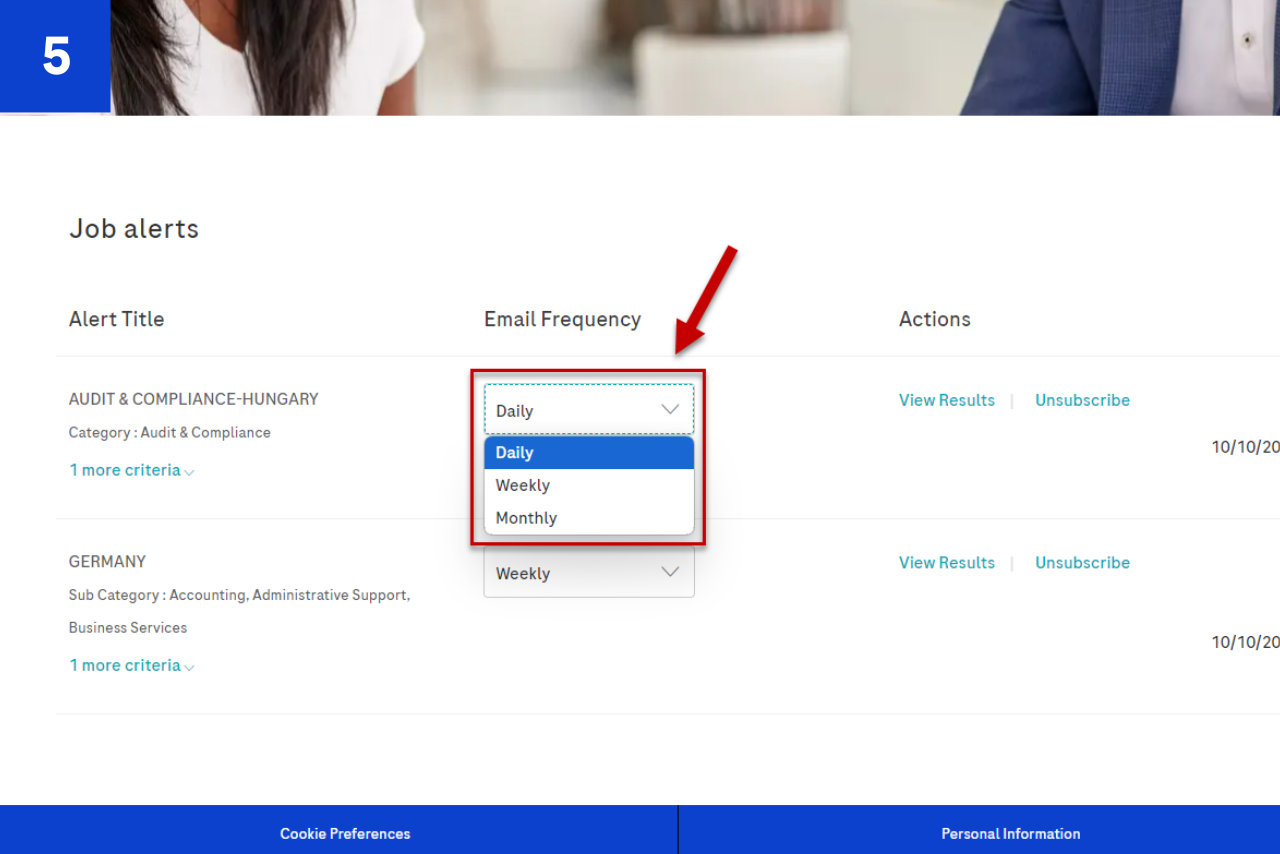
Loading...
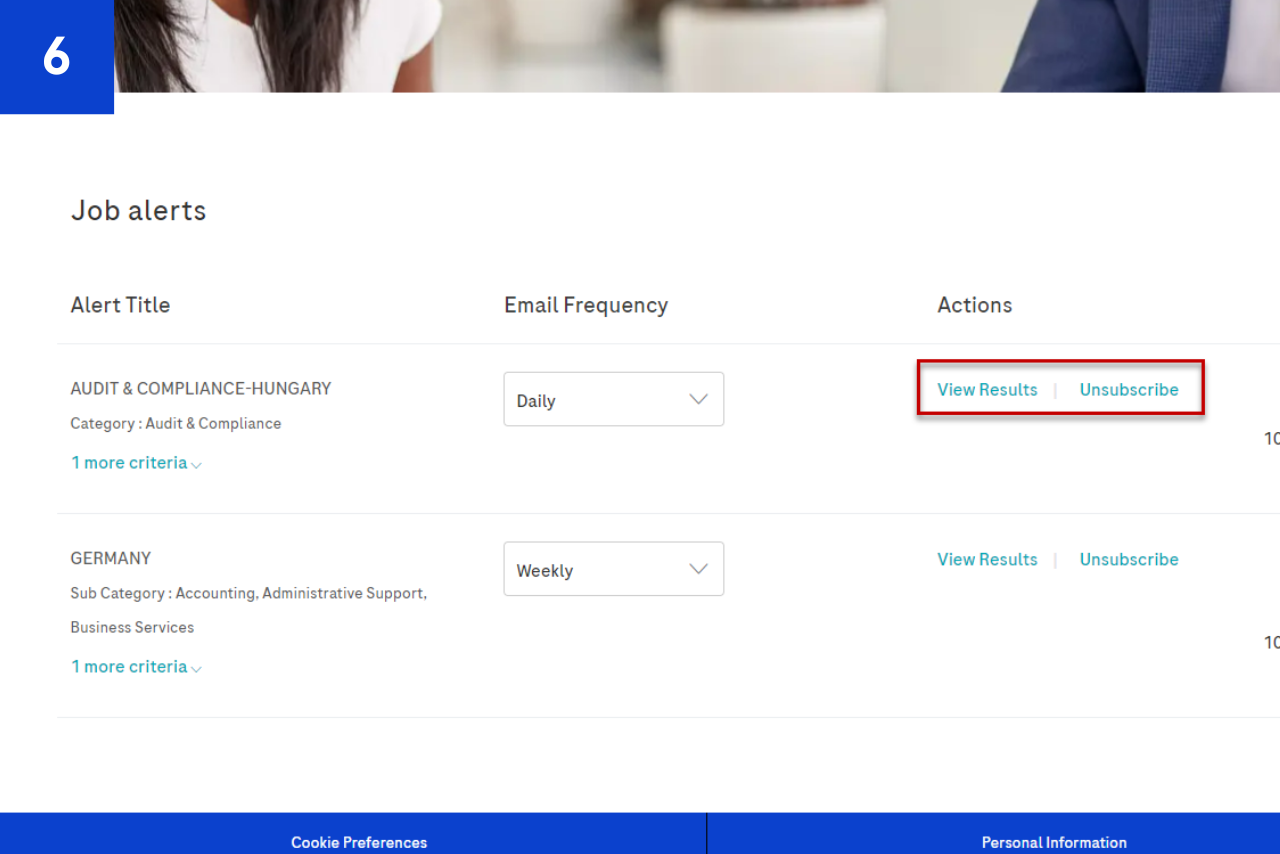
Loading...
How to unsubscribe from getting job alerts
1. Find and open a job alert email and click the "Unsubscribe" link at the bottom.
2. After clicking on the link, choose the reason why you are unsubscribing.
3. Select the job alert you want to unsubscribe from (if you are signed up for multiple alerts) and click "Unsubscribe."
4. You have successfully unsubscribed. If this was accidental, you can resubscribe on this page.
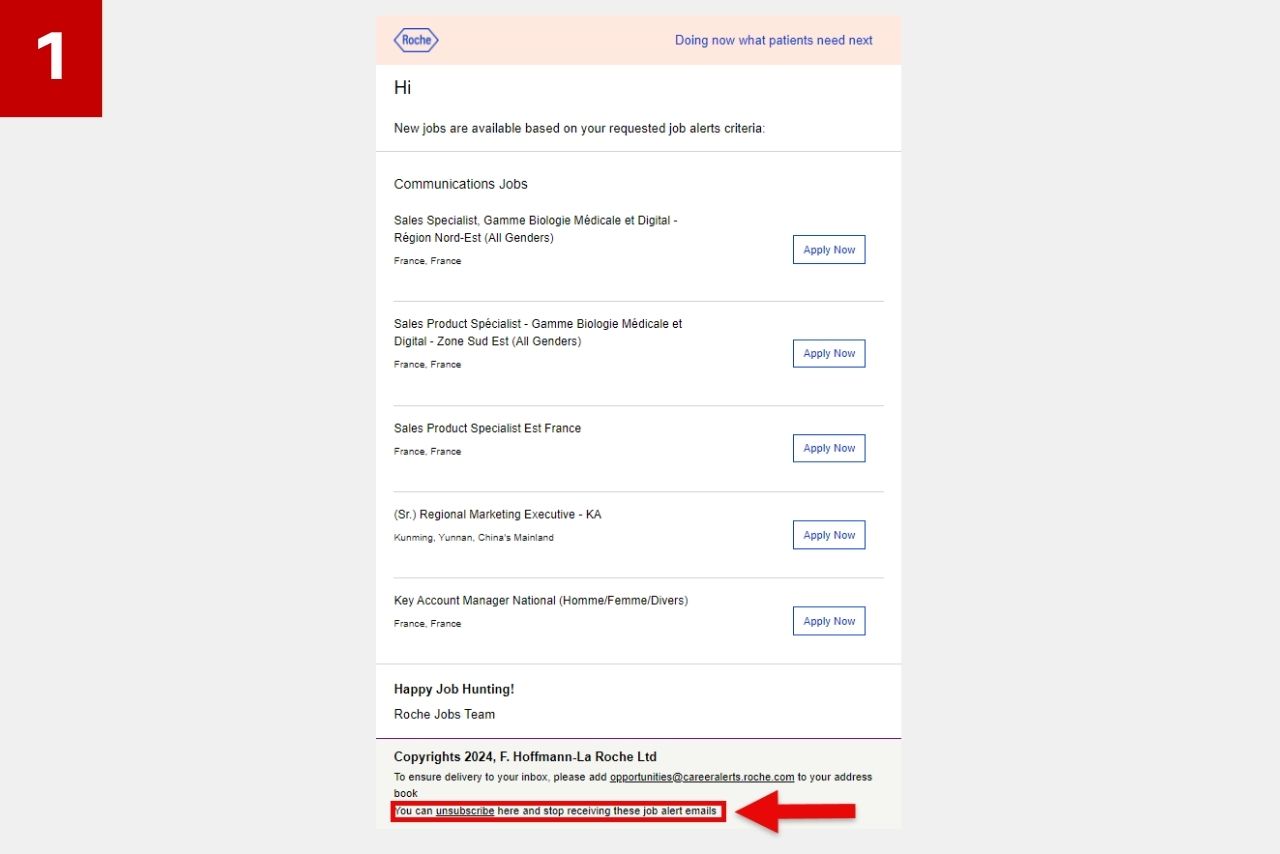
Loading...
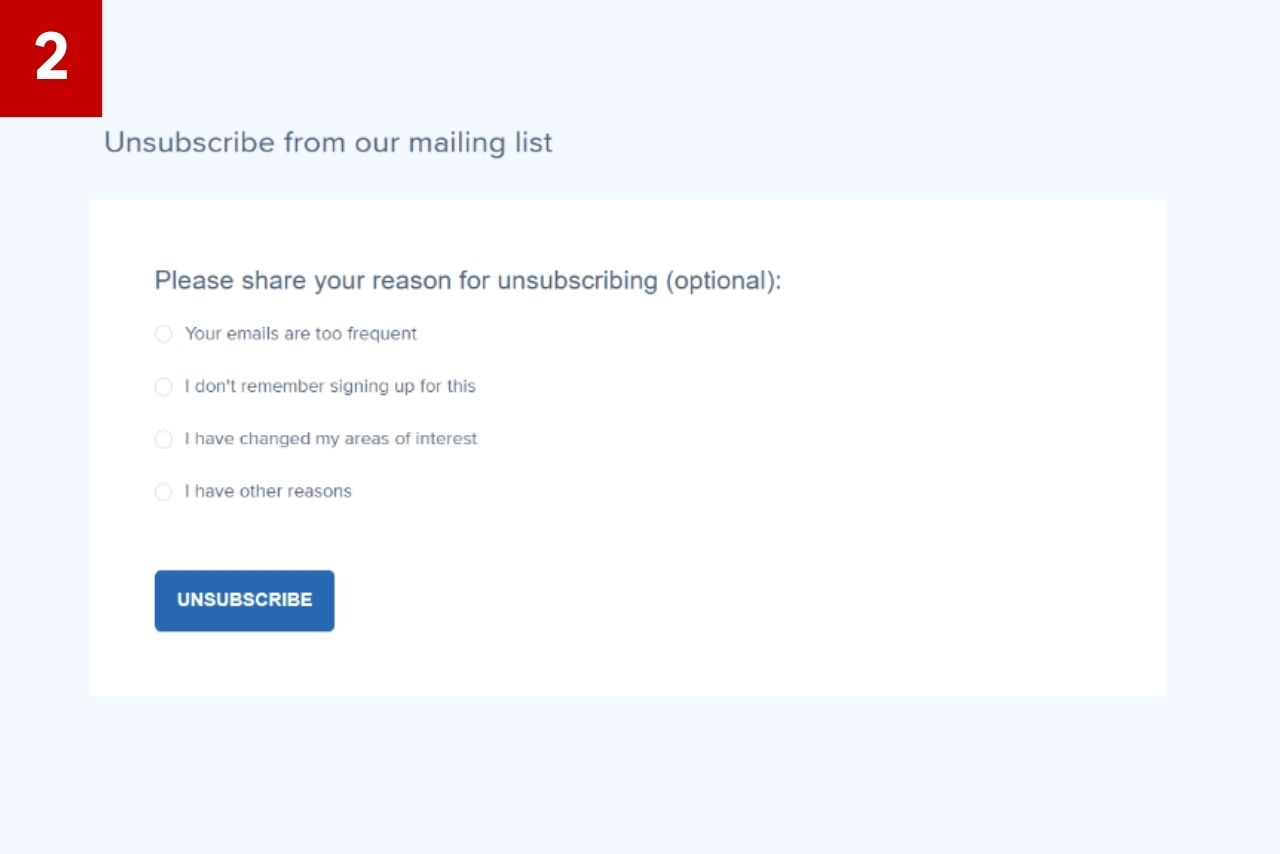
Loading...
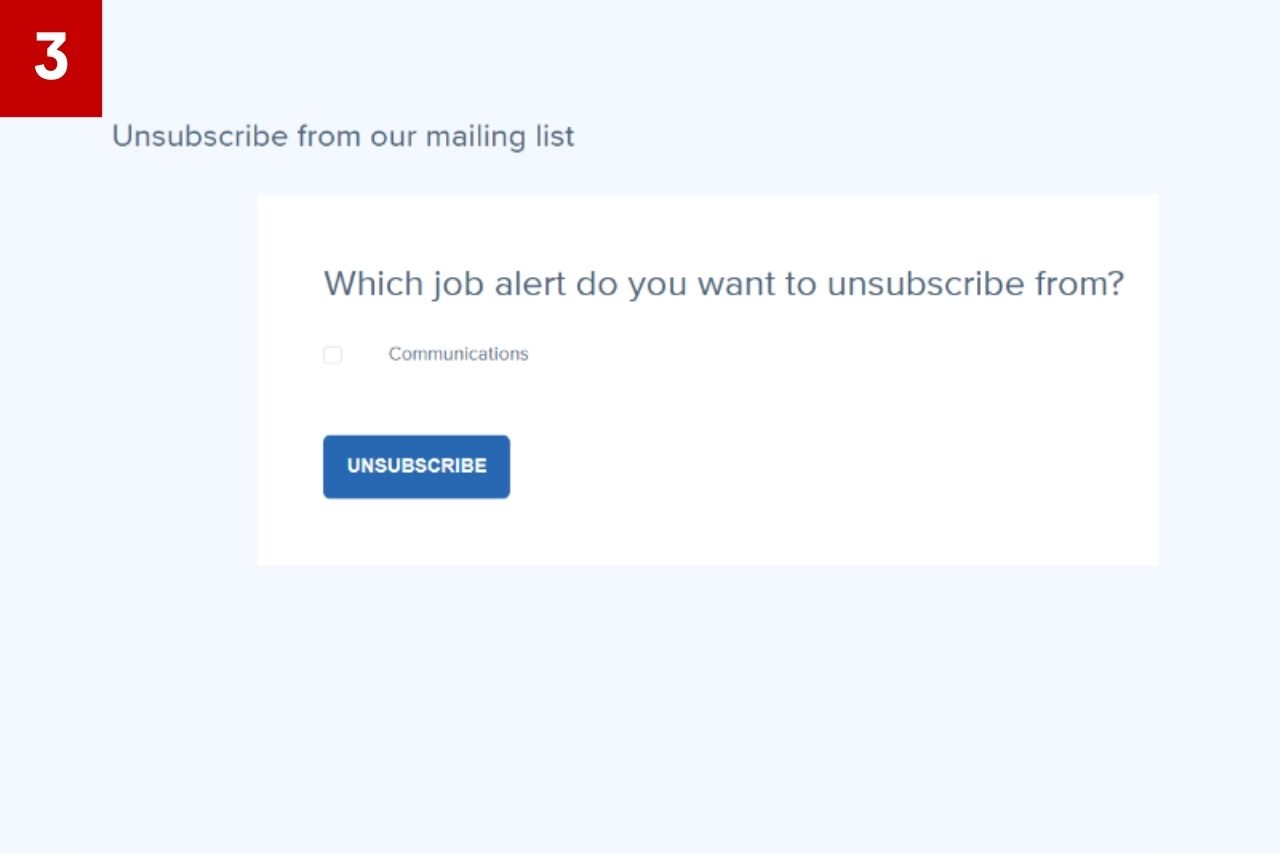
Loading...
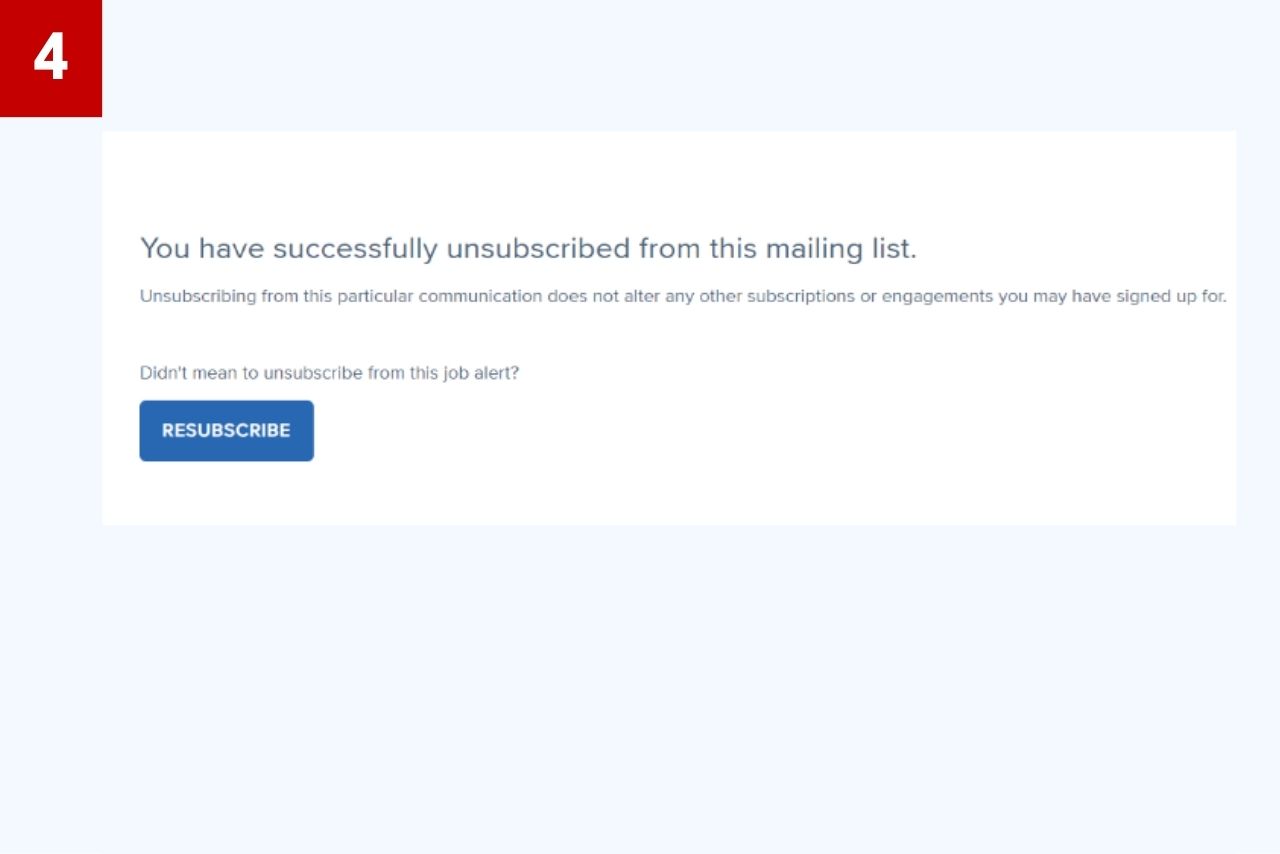
Loading...