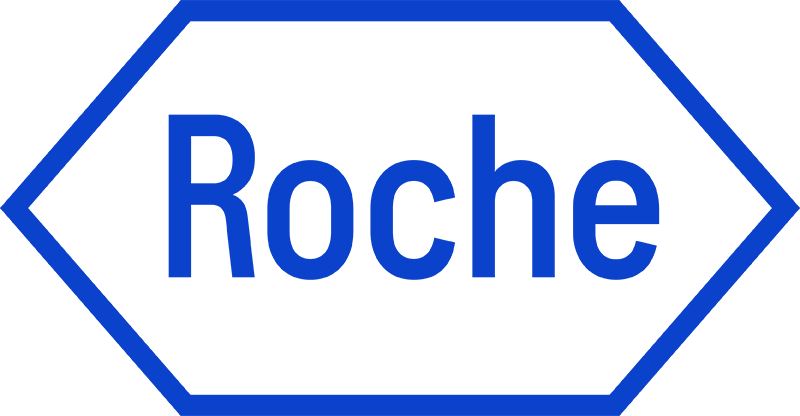Your Application Guide to a Career at Roche

Welcome to Roche! We're excited you're considering joining us.
This guide will walk you through the journey of finding and applying for a role, ensuring a smooth and positive experience.

Find Your Job Opportunity
Ready to find your next career step? You can find all of our current job vacancies on our Global Career Website.

Apply now at Roche
Once you have found a position you are interested in, click the "Apply Now" button directly on the Job Ad. The application typically takes 5-10 minutes.

Next Steps After Application
Congratulations on submitting your application! Here's what to expect next.
A sense of mutual respect and mindfulness permeates our culture-in fact, it’s the key to our success.
Find Your Job Opportunity
How to Search for Jobs:
Visit our Global Career Website, navigate to “Discover Roche” and then go to “Job Search” to view all current vacancies.
Use filters like Location, Job Category, Job Level and Keywords to narrow your search. All job vacancies matching your search criteria will appear.
If you have a Job Requisition ID, it's the fastest way to find the correct position.

测评篇
Your engaging subtitle goes here. This text should capture attention and provide a brief overview of engaging content that awaits users in this widget.
All open job vacancies for internships or opportunities for thesis students or postdoctoral opportunities will be posted together with all other open job vacancies on our career website. When searching for these positions, select Entry Level from the Level search filter.
If you don't find a relevant job vacancy right now, you can:
- Join our Talent Community: Leave your basic information, including your CV. Our recruiters will find you when they are searching our database for suitable candidates for their job openings. Join our Talent Community now.
- Set Up Job Alerts: You could create a job alert on our career site, you will be able to be one of the first to know about a job vacancy in the area that you are interested in. You can use the refined search filters to get better job alerts by selecting options. Once you’ve set all your filters, enter your email address and choose how often you'd like to receive job alerts. Click on "Create Job Alerts” to submit, you’ll then get a notification to verify your email address. How to set-up Job Alerts.
Make sure you are using relevant filters on the Global Job Search. If you have the Job Requisition ID, this is the fastest way to find the correct job. Try using the “Location” and browse through the open positions of the location. Try using the exact job name in the Keyword section of the search.
If despite all of the above, the position still doesn’t appear on the career site, then the position could have been un-posted and is no longer receiving applications.
If despite all of the above, the position still doesn’t appear on the career site, then the position could have been un-posted and is no longer receiving applications.
Following a few steps will help you to identify fake job ads and protect yourself if you suspect a scam: Identifying fake job advertisements.
Your engaging footer subtitle goes here.
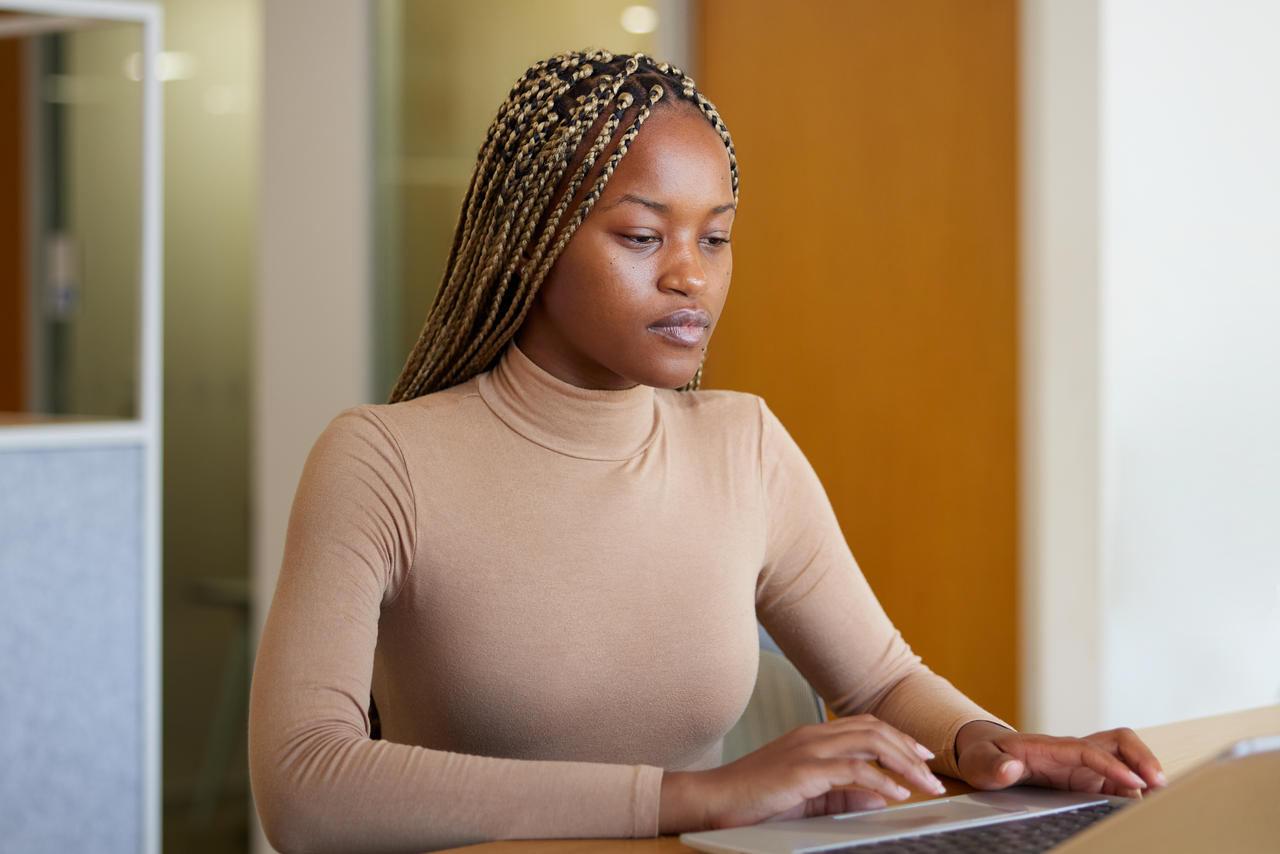
Apply Now at Roche
- Upload Your Resume/CV: This is mandatory for your application. When you start your application you can first upload your resume and the system will automatically extract the relevant information from the profile and fill out part of the online submission. You can review the extracted information and make the appropriate changes in the next steps.
- Application Questions: Certain roles may require you to complete job-specific questionnaires as part of your application.
- Review & Submit: You will get a summary of the information you have given. If you wish to modify parts of it, click "Edit" next to the relevant section. To finalize your application, click Submit.
- Create/Sign In to Workday Candidate Home Account: After submitting your application, you will be taken to a "Thank you!" page. Find and click the button which prompts you to "Create/Log in to your account". Alternatively, you will find a confirmation email in your inbox and click on the link in the message. Check out more on how to create a Workday Candidate Home Account.
- First-time applicants: If this is your first time seeing this page, go to "Create Account". To sign up, fill in all the required fields and click the "Create Account" button. Your email address should be the same as the one you used for your application(s).
- Existing users: If you already have an account, enter your email address and password to log in. Please make sure to use the email address that you used to apply; the one where you received the confirmation.
Once this is done, you are taken to your Candidate Home, where you will see any tasks you might have, a list of your active and inactive applications, and their statuses. Here you can also view and withdraw your applications using the three dots under "Actions".
- Application Questions: Certain roles may require you to complete job-specific questionnaires as part of your application.
- Review & Submit: You will get a summary of the information you have given. If you wish to modify parts of it, click "Edit" next to the relevant section. To finalize your application, click Submit.
- Create/Sign In to Workday Candidate Home Account: After submitting your application, you will be taken to a "Thank you!" page. Find and click the button which prompts you to "Create/Log in to your account". Alternatively, you will find a confirmation email in your inbox and click on the link in the message. Check out more on how to create a Workday Candidate Home Account.
- First-time applicants: If this is your first time seeing this page, go to "Create Account". To sign up, fill in all the required fields and click the "Create Account" button. Your email address should be the same as the one you used for your application(s).
- Existing users: If you already have an account, enter your email address and password to log in. Please make sure to use the email address that you used to apply; the one where you received the confirmation.
- Once this is done, you are taken to your Candidate Home, where you will see any tasks you might have, a list of your active and inactive applications, and their statuses. Here you can also view and withdraw your applications using the three dots under "Actions".
测评篇
Your engaging subtitle goes here. This text should capture attention and provide a brief overview of engaging content that awaits users in this widget.
Following some tips will help you to optimize your CV for resume parsing (Applicant Tracking Systems - ATS): Resume Parsing FAQ
Yes, you can! Our career site is mobile-friendly and the application is just as easy via your iPad, iPhone, Android device. However you will need to attach your CV/Resume as part of the application process (that is mandatory). So if you don't have your CV on your mobile device, we recommend applying from your PC for a smooth experience.
If you did not receive a confirmation email it means your application may not have been submitted. However, first check your spam folder to ensure the email was not sent there.
If you log in to your Candidate Home account you will be able to see any submitted applications. You can also check your messages/communication to see if you received the confirmation there (but not in your email inbox).
If you log in to your Candidate Home account you will be able to see any submitted applications. You can also check your messages/communication to see if you received the confirmation there (but not in your email inbox).
Your engaging footer subtitle goes here.
Next Steps After Application
Congratulations on submitting your application! Here's what to expect next.
Our Recruitment Process
- HR Review: Your application will generally be reviewed against the job requirements by HR within the first few days.
- Hiring Manager Review: If there is a match, your application will then be considered by the Hiring Manager.
- Interview: If your skills and credentials are a match, you will likely be contacted for an interview.
The timeframe for each stage can vary. We always aim to respond as quickly as possible.
Congratulations on submitting your application! Here's what to expect next.
Our Recruitment Process
HR Review: Your application will generally be reviewed against the job requirements by HR within the first few days.
Hiring Manager Review: If there is a match, your application will then be considered by the Hiring Manager.
Interview: If your skills and credentials are a match, you will likely be contacted for an interview.
The timeframe for each stage can vary. We always aim to respond as quickly as possible.
Our Recruitment Process
HR Review: Your application will generally be reviewed against the job requirements by HR within the first few days.
Hiring Manager Review: If there is a match, your application will then be considered by the Hiring Manager.
Interview: If your skills and credentials are a match, you will likely be contacted for an interview.
The timeframe for each stage can vary. We always aim to respond as quickly as possible.

测评篇
Your engaging subtitle goes here. This text should capture attention and provide a brief overview of engaging content that awaits users in this widget.
You can check the status of your application at any time via your Candidate Home Account. Sign in and from the top right hand corner click on Candidate Home, navigate to "My Submissions" under "My Jobpage" to see a full list of your draft and submitted applications and their statuses.
Some parts of your Job Application can be updated but this is mainly your Email Address and Contact Information (address, phone number etc). However you are not able to update the rest of the Job Application, Work Experience, Education and the attachments. So it is very important that you add everything to your initial application.
- To update your email address: log into your Candidate Home Account via our career site and in the top right hand corner click on your email address. Select Settings > Change Email. Enter the new email address and click Send Link. You will receive an email to your new email address from Global.HRsystem-DoNotReply@roche.com, where you need to click on a link to Confirm the change.
- To update your contact information: sign in your Candidate Home Account via our career site and in the top right hand corner click on the button Settings > Personal Information.
You can withdraw your job application from your Candidate Home Account.
- Sign in and from the top right hand corner click on Candidate Home. From there you will see the full list of Submitted Job Applications.
- Under each Job Application, you have the option to Withdraw. Once you go through that process, you will get a confirmation that your application has been withdrawn
Career sites store your profile information when you log-in to the career site using LinkedIn, apply for jobs, subscribe to job alerts or join Talent communities. We retain your personal data, if there is legal basis to do so, only as long as necessary to achieve the intended purposes or as long as you have not revoked your consent.
In the event of an objection to the processing of your personal data, we will delete your personal data unless further processing is still permitted by law. For example, for candidates applying to U.S. jobs, information has to be retained in compliance with applicable U.S. federal regulations. Unless country-specific retention periods apply, your application data will remain in our database for 3 years and we might contact you during that time. It starts as soon as you have withdrawn your application or is marked as not suitable for the job you applied for.
If you would like to view, download or request to have your data deleted please click on the link below:
Request to view, download and delete your personal information
More information can be found in our Roche.com Online Privacy Policy at: https://www.roche.com/privacy_policy.htm and Gene.com Online Privacy Policy available at: https://www.gene.com/privacy-policy
In the event of an objection to the processing of your personal data, we will delete your personal data unless further processing is still permitted by law. For example, for candidates applying to U.S. jobs, information has to be retained in compliance with applicable U.S. federal regulations. Unless country-specific retention periods apply, your application data will remain in our database for 3 years and we might contact you during that time. It starts as soon as you have withdrawn your application or is marked as not suitable for the job you applied for.
If you would like to view, download or request to have your data deleted please click on the link below:
Request to view, download and delete your personal information
More information can be found in our Roche.com Online Privacy Policy at: https://www.roche.com/privacy_policy.htm and Gene.com Online Privacy Policy available at: https://www.gene.com/privacy-policy
If invited for an interview, prepare thoroughly. This is your opportunity to convey relevant information about your skills and achievements, and for us to learn more about you. It's also your chance to learn about Roche and determine if it's the right fit for you. Be authentic and truthful in your answers.
After interviews, we make consensus-based decisions, which can take up to two weeks to collect and evaluate feedback. Feel free to contact your recruiter at any time for updates.
- Phone Interview / Video Interview: If your skills match, a phone interview or video interview (typically 30-40 minutes) will assess your technical skills and proficiency.
- On-site Interview: You may be invited for on-site interviews (up to five, depending on location and position). We value your time and will request a maximum of two trips for travel.
After interviews, we make consensus-based decisions, which can take up to two weeks to collect and evaluate feedback. Feel free to contact your recruiter at any time for updates.
Your engaging footer subtitle goes here.